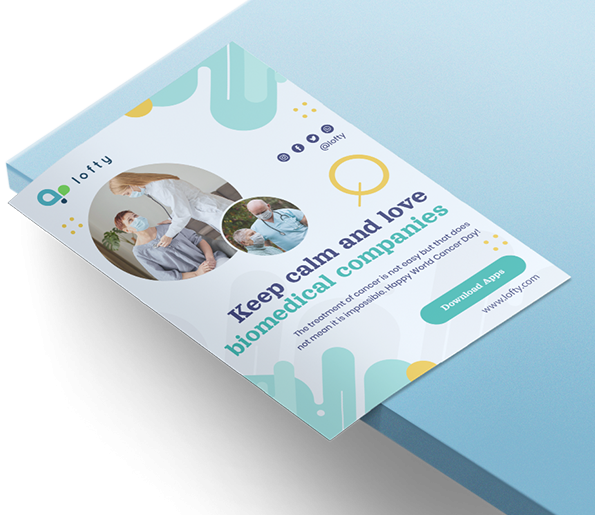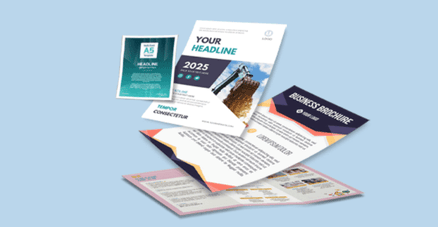 Discover our economical flyers; your cost-effective solution for promoting events, sales, or new products. Enjoy vibrant, high-quality prints on both standard and premium paper options, with a variety of formats like A4 to suit your needs. Whether you're looking for detailed brochures or compact handouts, we got the perfect format to elevate your marketing efforts.
Discover our economical flyers; your cost-effective solution for promoting events, sales, or new products. Enjoy vibrant, high-quality prints on both standard and premium paper options, with a variety of formats like A4 to suit your needs. Whether you're looking for detailed brochures or compact handouts, we got the perfect format to elevate your marketing efforts.Explore our selection of popular format to customize your Economy Flyers.
How to choose the ideal size?
If you have a design, verify its dimensions using Adobe Acrobat’s 'Check Document Property' function; learn more here. Don’t have a design yet? Use our templates specifically tailored for the available sizes.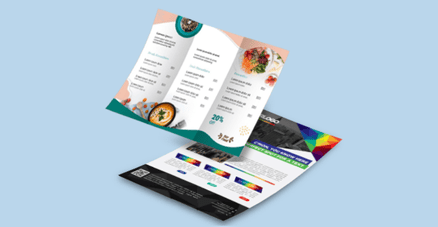 We offer single sided and double sided printing.
We offer single sided and double sided printing.Single sided or double sided printing?
We offer high quality flyer printing with both; single sided and double sided options. Single sided flyers are perfect for simple messages, while double sided flyers give you more space for details. We provide custom designs, premium materials, quick turnaround, and great prices to help your flyers stand out. Discover a variety of paper materials, each designed to meet your unique needs and preferences.
Discover a variety of paper materials, each designed to meet your unique needs and preferences.Which material should you choose?
Our Simili Paper offers a classic paper-like texture. The 80g Simili Paper is soft, lightweight, and one of our most affordable options. For added durability, choose the 100g Simili Paper, which is thicker and sturdier. For a good balance of lightweight and durability, our 105g Art Paper is versatile and economical. If you prefer something slightly thicker while still lightweight, our 128g Art Paper is a great alternative.Choose the material that best fits your project!
Choose a Quantity & Delivery Date