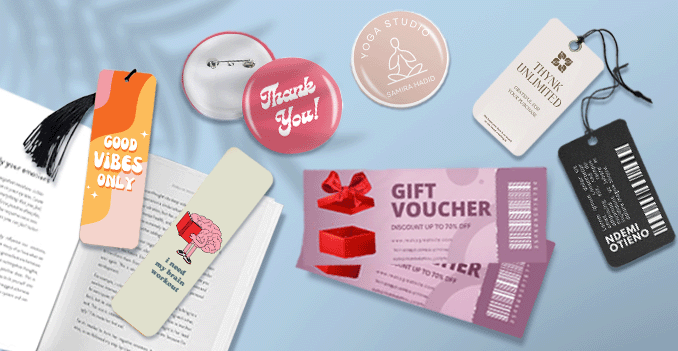 Experience our versatile Economy Gift Vouchers in two convenient sizes: the compact 9 x 5.4 cm format, perfect for easy distribution and quick access to promotions, and the bold 7 x 15 cm size, designed to make your offers stand out with ample space for eye-catching designs. Both options are customizable, printed on high-quality materials, and ideal for various applications, from retail promotions to event tickets.
Experience our versatile Economy Gift Vouchers in two convenient sizes: the compact 9 x 5.4 cm format, perfect for easy distribution and quick access to promotions, and the bold 7 x 15 cm size, designed to make your offers stand out with ample space for eye-catching designs. Both options are customizable, printed on high-quality materials, and ideal for various applications, from retail promotions to event tickets. Elevate your marketing strategy and enhance customer engagement with our Economy Gift Vouchers.
How to choose the perfect fit?
If you have a design, verify its dimensions using Adobe Acrobat's 'Check Document Property' function; discover more details here. Don't have a design yet? Utilize our templates tailored for the specified sizes.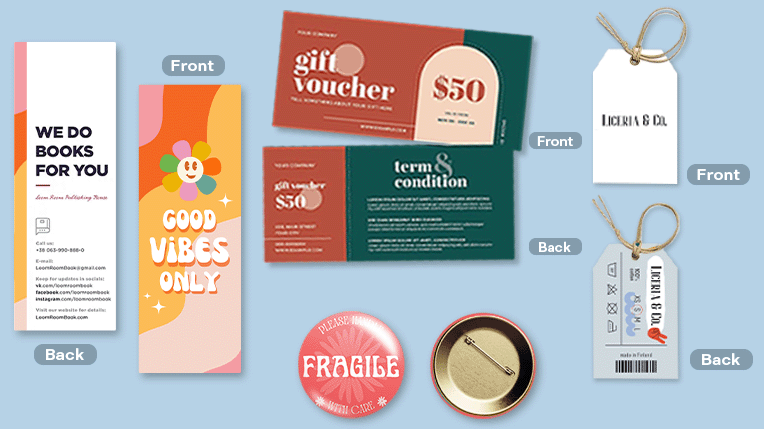 We offer single sided and double sided printing.
We offer single sided and double sided printing.Single sided or double sided printing?
Choose between single-sided or double-sided printing for your vouchers. Single-sided is cost-effective for simple designs, while double-sided maximizes space for more detailed content and a professional look. We provide full-color printing for vibrant, high-quality results. Discover a paper materials, each designed to meet your unique needs and preferences.
Discover a paper materials, each designed to meet your unique needs and preferences.Which paper weight should you choose?
We offer two premium paper options for vouchers: 128g art paper, which is cost-effective and delivers vibrant prints, and 157g art paper, a thicker, more durable option with a luxurious feel and glossy finish. Both provide high-quality results to make your vouchers stand out.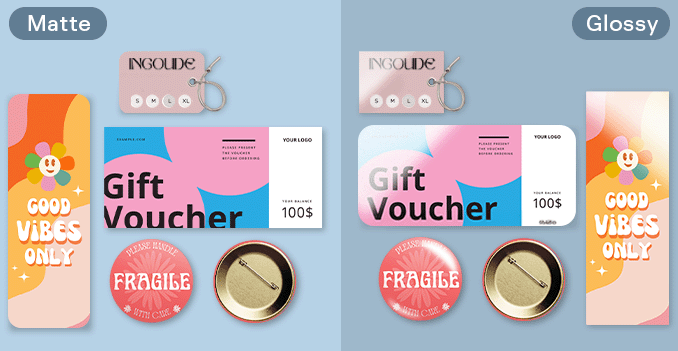 Custom your Economy Gift Vouchers with corner finishing.
Custom your Economy Gift Vouchers with corner finishing.Wondering how to choose the perfect finishing for your Economy Gift Vouchers?
We offer two finishing options for your vouchers: round corner and none. The round corner finish gives your vouchers a smooth, polished look, adding a more refined, professional appearance. The none finish, with sharp corners, offers a clean, classic design for a more traditional style. Both options allow you to choose the perfect look to suit your brand and desired aesthetic for your vouchers.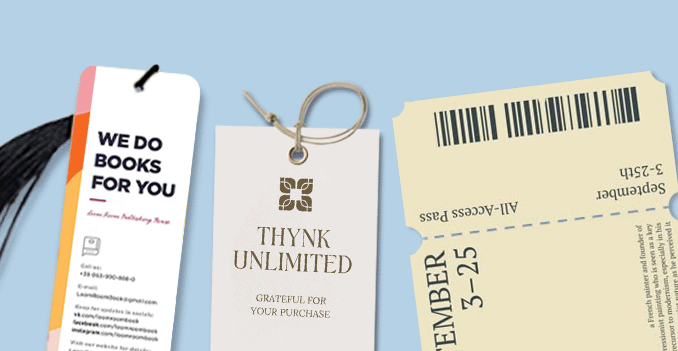 Custom your vouchers with or without perforated line.
Custom your vouchers with or without perforated line.Why need perforated line for your vouchers?
Perforated lines on vouchers make them easier to tear off into separate parts, facilitating smoother transactions. One part is kept by the recipient, while the other is collected by the business, often for tracking and verification purposes. The perforation helps prevent fraud by ensuring the vouchers can't be reused, and it may also provide organizational benefits by clearly separating different sections of the vouchers.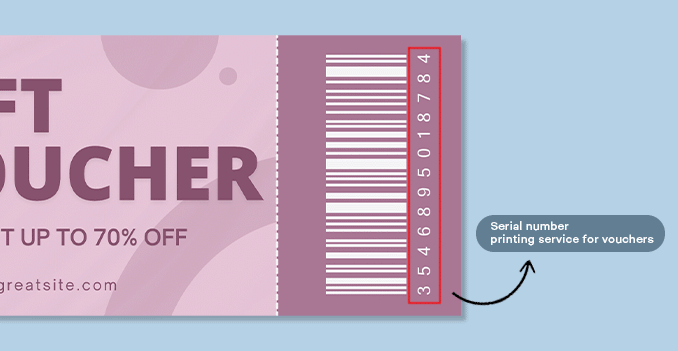 Choose your voucher with or without serial numbers.
Choose your voucher with or without serial numbers.Why your vouchers need a serial numbers?
We offer vouchers with serial numbers for easy tracking and fraud prevention, as well as vouchers without serial numbers for a more straightforward option. Select the one that best suits your needs and enjoy our high-quality vouchers designed to enhance your customer experience!Choose a Quantity & Delivery Date
