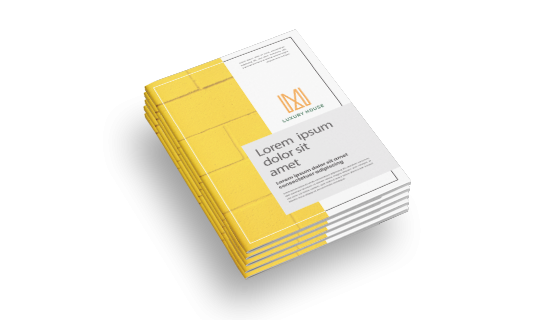Same Day Products
Next Day Products
Most Popular
Stickers
Business Cards
Flyers & Leaflets
Booklets
Greeting & Invitation Cards
Business Essentials
Marketing Materials
Print n
- Information
- Artwork Preparation
- Templates
- FAQ
Benefits of Offset Booklets
Connect To New Customers Effectively
Customized Books, Making It More Attention Grabbing
Cost Effective for A Larger Quantity
These booklets have the capacity to hold a lot of information, and businesses can use these books to promote their products or brand, providing as much details as possible.
We offer a wide range of booklets, depending on your quantity, style, size and many more. Choose the best option that fits your needs
-
1. Add 3 mm of bleed
During the production of paper products, slight cutting imperfections are to be expected - cutting can be off by a couple of millimeters from the cutting line. To allow leeway for such imperfections, you should add 3 mm of bleed on all edges of your artwork. Make sure all colors, background pictures, and elements extend to the edge of the bleed area, to avoid the appearance of white borders on certain edges after cutting. Learn more how to set up the bleed here.
-
2. Keep your content within a 3 mm safety margin
To ensure that no important elements (text, graphics, images) get cut off from your paper product, make sure to keep such elements at least 3 mm away from the edge of your finished product dimensions.
-
3. Use CMYK colour mode
Except for silkscreen and pad printing, files should be prepared in CMYK colour mode. Keep in mind that if the setup is wrong, colours on the finished product may differ from the file you sent. Here is how to set your artwork to CMYK colour mode in Adobe Illustrator.
-
4. Use an image resolution of at least 300 DPI
To avoid blurriness, use only images and graphics that have a resolution of 300 DPI or more at actual size. Before sending your files, make sure to embed your images into the file. Read more about how to check the resolution of your assets.
-
5. Use the right values for grey elements
When setting up grey elements, set the black color (K) to a percentage between 0 and 100, and keep all other colors (C, M, and Y) equal to 0%.
-
6. Use the right values for black elements
When setting up black text, thin lines and small elements, use pure black, (i.e. C = 0, M = 0, Y = 0, K = 100). Text, thin lines, and small elements in pure black colour should be set to overprint to avoid white gaps around the text. It will give a solid edge to those elements.
-
7. Use maximum 2 colours for lines that are finer than 2 pt
If lines are 2 pt thick or less, use only 1 or 2 colours. 4 colours may be used for thicker lines.
-
8. Convert all fonts to outlines, or embed them in your file
To avoid issues with fonts when submitting your file(s), make sure to convert fonts to outlines, or to embed all fonts when saving to PDF.
-
9. Save and upload your artwork files as PDF/X-1a
The best format for submitting print-ready files is PDF, under the PDF/X-1a standard. Where possible, submit your files in PDF format.
-
10. Check for overprint
Make sure that no elements are set on overprint, unless you need them to be.
-
1. Why can my n only be printed per four pages?
Our n are printed and cut to the size that is twice as large as your selected format. The printed sheets are then folded in half and bound together by either saddle stitching or adhesive binding. This process ensures that no pages are falling out from your booklets.
-
2. How are the pages of my n bound together?
Our n are bound together by either saddle stitching or adhesive binding. The type of bookbinding depends on the number of pages that you select in the configurator. We use saddle stitching for booklets up to 52 pages and adhesive binding for booklets containing 56 pages or more.
-
3. What is the fastest delivery for n?
The fastest delivery time for n is d. Please note that you have to submit your order before 11:00 AM (AEST). Late payment or upload of your artwork might further delay your order. If you select Online Proof or Digital Proof Print during the checkout process, the production will only begin after your approval.
-
4. Which production techniques are used?
Our n are offset printed to guarantee the best printing quality.
-
5. How will my product be delivered?
All of our products are delivered in a securely packed cardboard box.
-
6. I can't find what I'm looking for. Can I request a quote?
If you can't find what you need, please call our customer service team at the above-mentioned number to help you place an order. You can also request a quote from our customer service team for special product configurations that are not available on our website.
-
7. Which formats can I upload?
For n, please upload your files using the PDF or AI file format.
Get Curated Content
Subscribe To Our Newsletter
Thanks for signing up! You are now subscribed to out newsletter
This email address has already been registered and subscribed
About Ontimeprint
- Ontimeprint is part of the Gogoprint
Group. We are 100% focused on
delivering your products to you on time! - Get a Sample Kit
- Read our Blog
- More About Us
- Careers
- Ontimeprint Singapore
- Ontimeprint Thailand
On-Time Printing
Support
Get in touch
- Ontimeprint Malaysia
Suite 2.03, Level 2, Wisma E & C,
No.2 Lorong Dungun Kiri,
Damansara Heights,
50490 Kuala Lumpur
- VAT ID: 1196618-W
E-mail: [email protected]
Phone: +60378901347
(Mon - Sat, 9AM to 6PM)