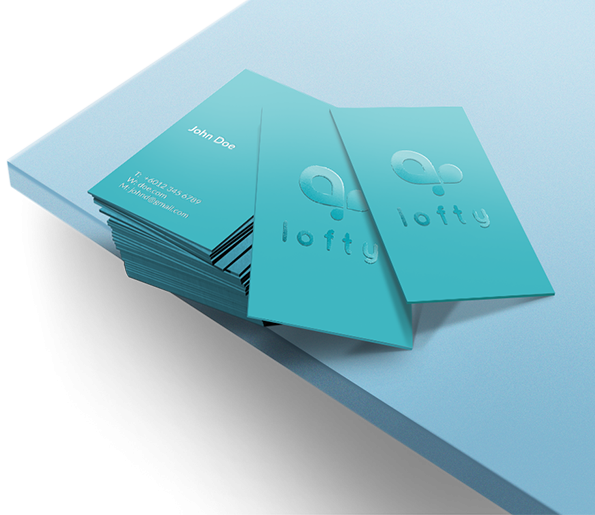Elevate your networking with our Spot Varnish Business Cards. Seamlessly blend sophisticated design with eye-catching accents using spot varnish technology on each card. Featuring a sleek, modern look and crafted for a premium feel, our Spot Varnish cards make a lasting impression with their striking finish. Stand out from the crowd and enhance your brand’s impact with our premium Spot Varnish Business Cards.
Elevate your networking with our Spot Varnish Business Cards. Seamlessly blend sophisticated design with eye-catching accents using spot varnish technology on each card. Featuring a sleek, modern look and crafted for a premium feel, our Spot Varnish cards make a lasting impression with their striking finish. Stand out from the crowd and enhance your brand’s impact with our premium Spot Varnish Business Cards.Choose from our range of standard sizes to personalize your networking approach.
How to choose the perfect fit?
If you have a design, verify its dimensions using Adobe Acrobat's 'Check Document Property' function; discover more details here. Don't have a design yet? Utilize our templates tailored for the specified sizes. Select single or double-sided printing for your product.
Select single or double-sided printing for your product.How to choose your option?
For single-sided printing, your artwork will only be on the front side of the sticker. Opt for double-sided printing if you wish to show your artwork on both sides of your item. Explore our diverse range of business cards materials, each uniquely tailored to cater to your specific needs and preferences.
Explore our diverse range of business cards materials, each uniquely tailored to cater to your specific needs and preferences.Which material should I choose?
Discover our 260g Art Card, ideal for vibrant and professional-quality prints, and 250g Linen Paper, offering a sophisticated textured finish. Our 310g Art Card provides extra thickness and durability, while 300g Beyong Paper combines sturdiness with a premium feel and eco-friendly recycled material. Elevate your designs with the rustic, eco-friendly appeal of our 300g Kraft Card, or opt for the superior quality and robustness of our 350g Art Card. Whatever your project demands, find the perfect material to make your creations stand out effortlessly. Explore our range of lamination options, designed to add a touch of refinement to your prints.
Explore our range of lamination options, designed to add a touch of refinement to your prints.Wondering how to choose the perfect finishing for your project?
Opt for matte lamination on both sides for a smooth, elegant look that reduces glare and enhances readability. Alternatively, select glossy lamination on both sides for a sleek, high-shine finish that amplifies colors and adds a luxurious sheen. For an even more refined experience, choose soft touch lamination on both sides, offering a velvety texture that not only feels premium but also exudes sophistication. We offer two different spot varnish areas.
We offer two different spot varnish areas.How do I choose between these two different options?
When opting for spot varnish on your business cards, you have two distinct techniques to elevate your design: selective spot varnish and full-area spot varnish. Selective spot varnish allows you to highlight specific elements, such as your logo or key graphics, creating a striking contrast and adding a layer of sophistication to your card. Full-area spot varnish covers larger sections, or the entire surface, enhancing the tactile experience and giving your card a premium, glossy finish. Both techniques provide unique opportunities to enhance the visual appeal and texture of your business cards, ensuring a memorable impression that reflects the quality of your brand. We offer rounded corner cutting finish for this product!
We offer rounded corner cutting finish for this product!Why rounded corner?
Choose rounded corner for a more specialised look compared to the standard card shape. Able to communicate certain amount of effort put into your item to create a good impression for your brand.Choose a Quantity & Delivery Date