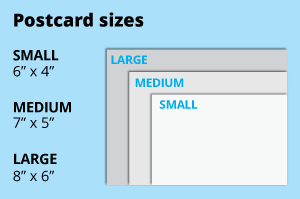 For the greeting cards, choose from the popular 4x6, 5x7 or 6x8 inch dimensions, ideal for standard envelopes. Opt for a larger size for bigger artwork or create a custom size with ease.
For the greeting cards, choose from the popular 4x6, 5x7 or 6x8 inch dimensions, ideal for standard envelopes. Opt for a larger size for bigger artwork or create a custom size with ease.How to choose the right size?
"If you have an artwork, check the size using Adobe Acrobat's 'Check Document Property' feature; find more info here If you do not have an Artwork file ready, feel free to use any one of the templates provided for the standard sizes. " Select single or double-sided printing for your product.
Select single or double-sided printing for your product.How to choose your option?
For single-sided printing, choose if the second page is blank. Opt for double-sided printing if both sides have content, including the page with lines as artwork.What's more popular?
For a popular choice, opt for printing on both sides, to print lines to provide a written area. Unsure? Refer to our backside printing sample artwork. We offer a wide range of materials so that you can choose the perfect one for your needs
We offer a wide range of materials so that you can choose the perfect one for your needsHaving difficulty choosing which material is best for you?
Experience the unique texture of Eggshell Paper at 270g or the refined feel of Linen Paper at 250g; choose the sleek sheen of Glossy Art Card at 260g for vibrant prints, opt for the sturdy premium feel of 300g Art Card Glossy, or embrace premium quality with Glossy Art Card at 350g or 400g for the utmost sturdiness and a truly premium feel, ensuring your prints stand out with substance and style. Discover our wide array of synthetic finishes designed to enhance your product.
Discover our wide array of synthetic finishes designed to enhance your product.Wondering how to select the most suitable finishing for your needs?
Opt for matte lamination on both sides for a consistent, non-glossy texture, or choose glossy lamination on both sides for a sleek, shiny appearance. For an indulgent feel, consider matte lamination on both sides with spot varnish on the front only, adding subtle sophistication to your design.Choose a Quantity & Delivery Date

