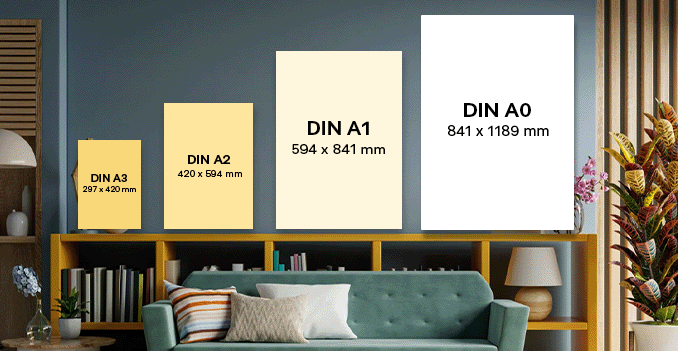 Discover our poster printing in A1, A2, and A3 format sizes, ensuring flexibility for your needs. Whether you're looking for a large, attention-grabbing display with A1, a medium-sized poster with A2, or a smaller, more compact option with A3, we have the perfect size for every occasion. Our high-quality prints bring your designs to life in these standard paper formats, ideal for events, promotions, artwork, and more.
Discover our poster printing in A1, A2, and A3 format sizes, ensuring flexibility for your needs. Whether you're looking for a large, attention-grabbing display with A1, a medium-sized poster with A2, or a smaller, more compact option with A3, we have the perfect size for every occasion. Our high-quality prints bring your designs to life in these standard paper formats, ideal for events, promotions, artwork, and more. Customize your poster printing with our variety sizes to fit your needs.
How to choose the perfect fit?
If you have a design, verify its dimensions using Adobe Acrobat's 'Check Document Property' function; discover more details here. Don't have a design yet? Utilize our templates tailored for the specified sizes.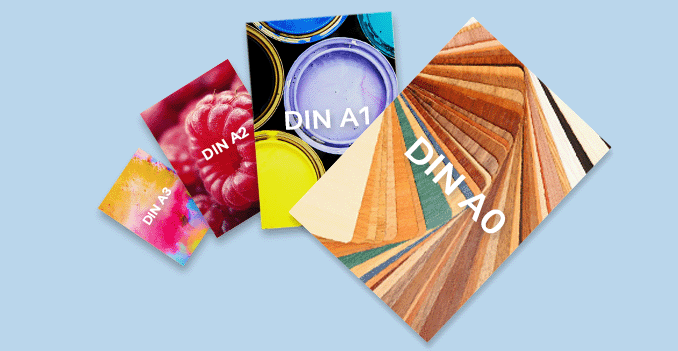 We are offering single sided printing.
We are offering single sided printing.Why single sided printing only?
We are currently offering one sided with full color printing only. This provides a cost-effective solution while maintaining a professional and polished look for your poster.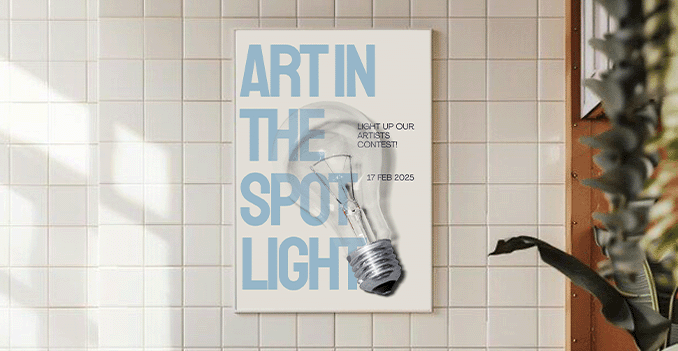 Explore our variety of posters materials, each uniquely tailored to cater to your specific needs and preferences.
Explore our variety of posters materials, each uniquely tailored to cater to your specific needs and preferences.Which material should you choose?
We offer three premium paper material options for your posters: 130g Art Glossy, 160g Art Glossy, and 190g Art Card Glossy. Each option provides a vibrant, high-shine finish that enhances colors and ensures a professional, eye-catching appearance. Choose the weight that best suits your design needs, from the lighter 130g for a more flexible option, to the thicker 190g for a more substantial, durable feel.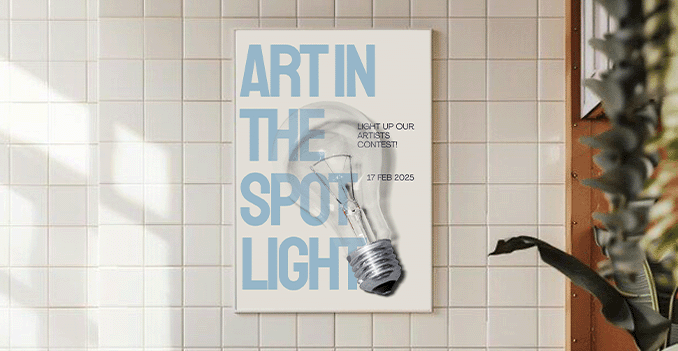 Explore our range of lamination options, designed to add a touch of refinement to your prints.
Explore our range of lamination options, designed to add a touch of refinement to your prints.Wondering how to choose the perfect finishing for your project?
Enhance your poster's finish with our refinement options. Opt for matte lamination on front side for a smooth, elegant look that reduces glare and enhances readability. Alternatively, select glossy lamination on front side for a sleek, high-shine finish that amplifies colors and adds a luxurious sheen. For additional protection and a polished look, consider UV coating, which provides a glossy, durable layer that enhances colors while safeguarding your poster from wear and tear.Choose a Quantity & Delivery Date

